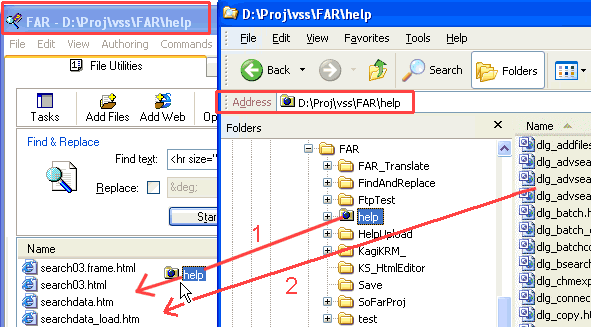
Some FAR commands such as Find
and Replace require a list of files to work with.
Example: Given a list of filenames create a zip file, search for some text, or
create a MS HTML help file using the Help Wizard. The easiest way to create a file list is to use your mouse to drag and drop files onto the main
window. Normally one drop is sufficient as FAR will search for and include files found in all
sub-folders.
1: Single & Multi File/Folder Drop
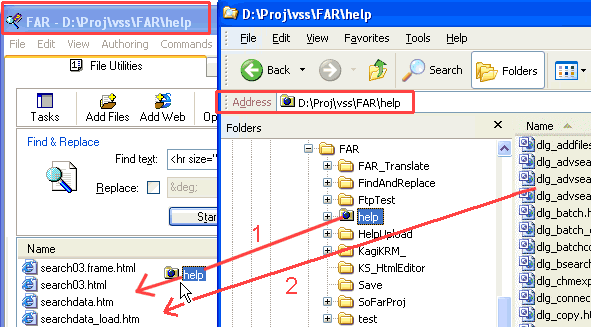
This screen shot shows adding a FrontPage web to FAR using drag and drop. The simplest method (arrow#1) is to drag and drop the single base folder (root folder) of the web from Explorer to FAR. Alternatively (arrow#2) multi-select a combination of files and folders in the right-hand side of Explorer and drop these onto FAR. When folders are dropped onto FAR they are recursively searches for files.
You can try this now. Removing files from the list does not remove them from the hard disk. So it is a safe operation. All you are doing is building a list of files.
It's important to note that FAR displays the Base Folder in the title bar at the top of FAR. The Base Folder is often important when performing operations such as Zipping or Copying files.
Note that you can also drag files from an Explorer search result window.
2: Add Files Dialog
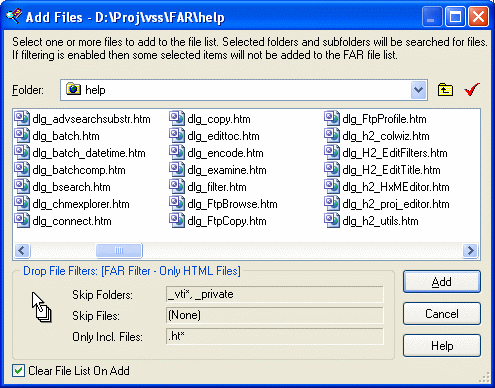
Yet another way to add files is by using the built in Add Files dialog. Access this window via the Files menu or via the file list right+click popup menu.
The Drop Filter Groupbox above displays the current drop file filter (see next section). You can also display this panel in the main window using the view menu.
3: Drop File Filter
Often we need to filter the files we drop or add to the FAR file list. A good example is the FrontPage _vti* folders which contain web management information. They are only of use to FrontPage. If you create HTML Help using these files you will most probably crash the HH compiler.
The filter dialog can be accessed via "Options > Drop File Filter Settings" from the main menu. There are three drop filters. When you drop files onto FAR each file passes through each of the three filters and only the files remaining are allowed into the FAR file list.
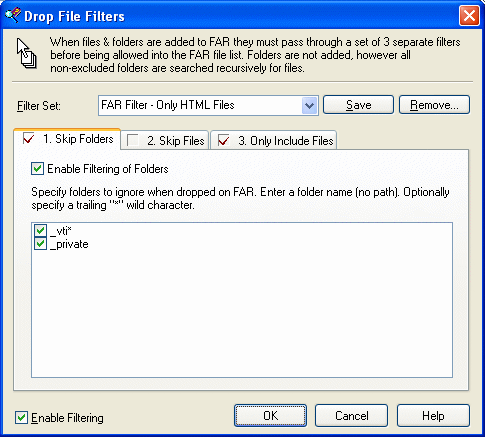
Here _vti item is checked in the Skip Folders page. This means that if a FrontPage web were dropped onto FAR, files and folders found under _vti* folders would be excluded from the FAR file list. You can also set up Skip Files and Only Include Files using the other page tabs. Skip Files might include temporary files you want to ignore. Only Include files might include .HTM*, .GIF, .JPG, .JS and .VBS files if you are creating HTML Help.
Tip: Right+Click a filter list to add or remove your own filter items.